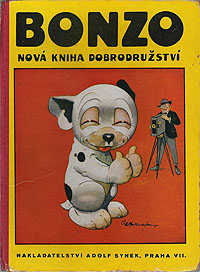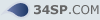| It is currently 26 Dec 2025 01:14 |
|
All times are UTC |
| Page 1 of 2 |
[ 29 posts ] | Go to page 1 2 Next |
|
| Author | Message | ||||
|---|---|---|---|---|---|
| Bonzo |
|
||||
Joined: 06 May 2009 13:55 Posts: 4491 Current ride: GTR1000 Rocket,550GT Location: Joondalup |
|
||||
| Top | |||||
| Kiwi |
|
||||
Joined: 11 Mar 2016 18:28 Posts: 998 Current ride: 1125r XB12X Location: South |
|
||||
| Top | |||||
| Kiwi |
|
||||
Joined: 11 Mar 2016 18:28 Posts: 998 Current ride: 1125r XB12X Location: South |
|
||||
| Top | |||||
| deepsix |
|
||||
Joined: 06 May 2009 16:03 Posts: 4382 Current ride: S1w X1 1125CR Location: NNW of Sarfampton |
|
||||
| Top | |||||
| Kiwi |
|
||||
Joined: 11 Mar 2016 18:28 Posts: 998 Current ride: 1125r XB12X Location: South |
|
||||
| Top | |||||
| Bonzo |
|
||||
Joined: 06 May 2009 13:55 Posts: 4491 Current ride: GTR1000 Rocket,550GT Location: Joondalup |
|
||||
| Top | |||||
| Bonzo |
|
||||
Joined: 06 May 2009 13:55 Posts: 4491 Current ride: GTR1000 Rocket,550GT Location: Joondalup |
|
||||
| Top | |||||
| deepsix |
|
||||
Joined: 06 May 2009 16:03 Posts: 4382 Current ride: S1w X1 1125CR Location: NNW of Sarfampton |
|
||||
| Top | |||||
| Over the hill |
|
||||
Joined: 30 Jan 2012 23:17 Posts: 85 Current ride: X1 Lightning Location: I'm in Staines! |
|
||||
| Top | |||||
| pash |
|
|||||
Joined: 06 May 2009 20:20 Posts: 14331 Current ride: Victoria Sponge Location: Bristol - Gateway to all things good |
|
|||||
| Top | ||||||
| Nutah |
|
||||
Joined: 05 May 2009 20:00 Posts: 10499 Current ride: X1 2001 Location: southampton |
|
||||
| Top | |||||
| Over the hill |
|
||||
Joined: 30 Jan 2012 23:17 Posts: 85 Current ride: X1 Lightning Location: I'm in Staines! |
|
||||
| Top | |||||
| brother in buells |
|
||||
Joined: 10 Mar 2010 20:06 Posts: 1044 Current ride: 2004 Buell XB 12s Location: Schoorl ,Netherlands |
|
||||
| Top | |||||
| Jill Brown |
|
|||||
Joined: 23 May 2009 22:22 Posts: 6173 Location: Portsmouth, UK |
|
|||||
| Top | ||||||
| deepsix |
|
||||
Joined: 06 May 2009 16:03 Posts: 4382 Current ride: S1w X1 1125CR Location: NNW of Sarfampton |
|
||||
| Top | |||||
| Page 1 of 2 |
[ 29 posts ] | Go to page 1 2 Next |
|
All times are UTC |
Who is online |
Users browsing this forum: No registered users and 16 guests |
| You cannot post new topics in this forum You cannot reply to topics in this forum You cannot edit your posts in this forum You cannot delete your posts in this forum You cannot post attachments in this forum |